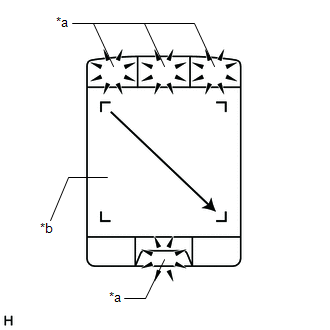Lexus ES: Pointer Displayed/not Displayed Repeatedly
WIRING DIAGRAM
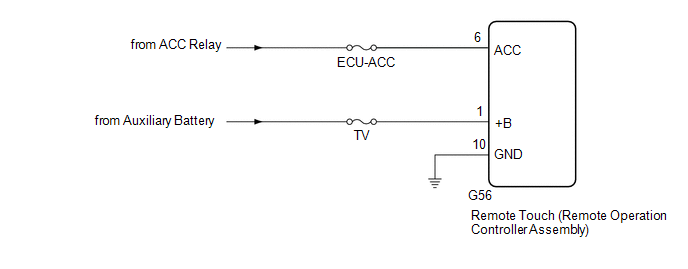
CAUTION / NOTICE / HINT
NOTICE:
-
Depending on the parts that are replaced during vehicle inspection or maintenance, performing initialization, registration or calibration may be needed. Refer to Precaution for Navigation System.
Click here
.gif)
.gif)
-
When replacing the radio receiver assembly or navigation ECU, always replace it with a new one. If a radio receiver assembly or navigation ECU which was installed to another vehicle is used, the following may occur:
- A communication malfunction DTC may be stored.
- The radio receiver assembly or navigation ECU may not operate normally.
- Inspect the fuses for circuits related to this system before performing the following procedure.
PROCEDURE
| 1. | CHECK SYMPTOMS |
(a) Recheck the situation when the malfunction occurs.
HINT:
- When a hand is rested on the remote touch screen while driving, the remote touch (remote operation controller assembly) may react to finger movements and repeatedly display and hide the pointer.
- When accelerating excessively on rough roads, the remote touch (remote operation controller assembly) may react to the acceleration and repeatedly display and hide the pointer.
| Result | Proceed to |
|---|---|
| Symptom occurs in any situation. | A |
| Symptom occurs when hand is rested on the remote touch screen while driving. | B |
| Symptom occurs when accelerating excessively on rough roads. | C |
| B | .gif) | END |
| C | .gif) | GO TO STEP 5 |
|
| 2. | CHECK FOR FOREIGN MATTER |
(a) Check if there is any foreign matter around the remote touch screen that interferes with operation of the screen.
OK:
There is no foreign matter around the remote touch screen that interferes with operation of the screen.
| NG | .gif) | REMOVE FOREIGN MATTER (CHECK OPERATION AGAIN) |
|
| 3. | REMOTE TOUCH (REMOTE OPERATION CONTROLLER ASSEMBLY) SELF CHECK (CHECK REMOTE TOUCH SCREEN OPERATION POSITION RECOGNITION CONDITION) |
(a) Enter self-diagnostic mode.
Click here .gif)
.gif)
.gif)
| (b) Operate the remote touch screen diagonally from the upper left to the lower right and check that the brightness of the switch illumination changes. NOTICE: Since the remote touch screen may recognize a pinch in/out operation if operated with 2 fingers, always use 1 finger to operate the remote touch screen in self-diagnostic mode. OK: Brightness changes according to remote touch screen operation.
HINT: When the switch illumination blinks, the remote touch (remote operation controller assembly) has stored a DTC. |
|
| B | .gif) | REPLACE REMOTE TOUCH (REMOTE OPERATION CONTROLLER ASSEMBLY) |
|
| 4. | REPLACE NAVIGATION ECU |
(a) Replace the navigation ECU with a new one.
Click here .gif)
.gif)
(b) Check the malfunction disappears.
OK:
Malfunction disappears.
| OK | .gif) | END (NAVIGATION ECU IS DEFECTIVE) |
| NG | .gif) | REPLACE RADIO RECEIVER ASSEMBLY |
| 5. | CHECK CONNECTOR CONNECTION CONDITION |
(a) Check if the G56 remote touch (remote operation controller assembly) connector is securely connected.
OK:
The connector is securely connected.
| NG | .gif) | SECURELY CONNECTED |
|
| 6. | CHECK HARNESS AND CONNECTOR (REMOTE TOUCH (REMOTE OPERATION CONTROLLER ASSEMBLY) POWER SOURCE) |
(a) Disconnect the G56 remote touch (remote operation controller assembly) connector.
(b) Measure the resistance according to the value(s) in the table below.
Standard Resistance:
| Tester Connection | Condition | Specified Condition |
|---|---|---|
| G56-10 (GND) - Body ground | Always | Below 1 Ω |
(c) Measure the voltage according to the value(s) in the table below.
Standard Voltage:
| Tester Connection | Condition | Specified Condition |
|---|---|---|
| G56-1 (+B) - Body ground | Power switch off | 11 to 14 V |
| G56-6 (ACC) - Body ground | Power switch on (ACC) | 11 to 14 V |
| OK | .gif) | REPLACE REMOTE TOUCH (REMOTE OPERATION CONTROLLER ASSEMBLY) |
| NG | .gif) | REPAIR OR REPLACE HARNESS OR CONNECTOR |

.gif)